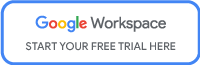iOS 15 Highlight of the Week
Focus Mode

One of the most noticeable changes in iOS 15 was the “loss” of the Do Not Disturb feature. Many people bemoaned this and panicked about what had replaced it. In reality, Do Not Disturb has not been removed or replaced at all - its been absorbed into the new Focus Mode feature. It is an upgrade to the previous feature, with a lot more options that allow you to take more control over what you see or don’t see on your phone. So, how do we use this new Focus Mode?
Focus Mode is located in the Settings, beneath Sounds & Haptics and above Screen Time. You can also access it via the Control Centre, which is really handy when you need to find it quickly.
In the Focus Mode section, you can choose who you want to contact you and when. Creating your own Focus is where this feature really comes into its own. Think of a situation where you won’t be needing (or don’t want) everybody contacting you or a million apps telling you everything they’re doing. Now think of what you do need to be alerted to during this activity. You can select certain application notifications to alert you during this period, so you don’t miss out on the things that are important to you, while not being disturbed by everything else.
Select contacts can also be added to the Focus so you will only get message notifications from those you choose to hear from when this Mode is on. There is also a nifty feature that allows people to send an urgent message to you that bypasses Focus Mode so you can rest assured that you can still be contacted in an emergency.
Focus Modes can also be time sensitive. “What is that?”, I hear you ask! A notification can bypass the Focus if it is classed as important to that moment in time such as someone ringing your smart doorbell, your taxi/ride arriving and things like these.
Two options give me absolute joy - the ability to name each Focus according to its purpose and being able to give each one an icon of your choosing to identify it. You can even pick the icon colour (it’s the little things, right?).
If you just need to quickly select a Focus Mode and don’t want to go through the process of creating a custom one, don’t worry, there are preset Focus Modes available for you to use from the moment you update to iOS 15.
Here are a few more things Focus Mode can do for you:
There is an Auto-Reply feature available for certain Modes that let people know that you can’t currently look at your phone and will be in contact later. They can be customised as well. Think of the feature that was available when you were using Do Not Disturb While Driving with extra features and abilities added.
Share Across Devices allows you to have all your devices in sync with each other in regards to notifications - no need to go to each one and do it manually. However, if you need them to be controlled individually, you can turn off this feature easily.
Swapping between Focus Modes are made really easy within the Control Centre.
You can choose to let people know that Focus Mode is active and that notifications are currently silenced for you. In iMessage, above the text field there is a message that tells them notifications are silenced. People can send you a message still, they will just be aware you won’t see the notification as an alert and that you’ll probably check messages later on.
Location can be used to automatically turn different Focus Modes on and off as needed. This is super handy when you need it to turn on when you go to work but might forget to do so yourself. You can also set it to auto activate at a set time or when you open an application of your choice.
Still feeling like the Do Not Disturb button is missing? Focus Mode is here to make your iPhone experience smoother. I’m still getting used to it but it is highly promising. I can’t recommend exploring this new updated version enough! Have a play, don’t be afraid to test it out and see how it can suit your needs and lifestyle.